Linux Network Management Tool nmcli
There are over 60 Linux networking commands you can utilize to do all the system network configurations, some of them are well known and widely used such as ifconfig, ip addr, traceroute, netstat and ping etc.., one command is very useful but relatively few being used, that is nmcli which is used for controlling your network, just like its name network manager and also can do all the thing to configure your network like displaying network device status, create, edit, activate/deactivate and delete network connection.
syntax and options
nmcli command has 2 arguments, one is option and the other one is object.
1 | nmcli [options] object {command | help} |
You can quick check help to get the information nmcli -h
OPTIONS
-t[erse] terse output
-p[retty] pretty output
-m[ode] tabular|multiline output mode
-c[olors] auto|yes|no whether to use colors in output
-f[ields] <field1,field2,…>|all|common specify fields to output
-g[et-values] <field1,field2,…>|all|common shortcut for -m tabular -t -f
-e[scape] yes|no escape columns separators in values
-a[sk] ask for missing parameters
-s[how-secrets] allow displaying passwords
-w[ait]set timeout waiting for finishing operations
-v[ersion] show program version
-h[elp] print this helpOBJECT
g[eneral] NetworkManager’s general status and operations
n[etworking] overall networking control
r[adio] NetworkManager radio switches
c[onnection] NetworkManager’s connections
d[evice] devices managed by NetworkManager
a[gent] NetworkManager secret agent or polkit agent
m[onitor] monitor NetworkManager changes
From command syntax, you can tell
- the options can be multiple but object is only one, because nmcli only return information or do configure for one object a time.
- the place of options and object can not be switched, must follow option first and object second.
Examples
Show network status
1 | nmcli -p general status |
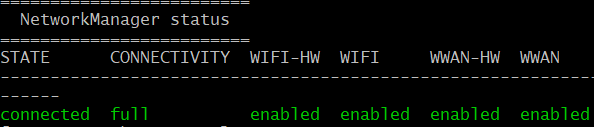
nmcli permission
1 | nmcli general permission |
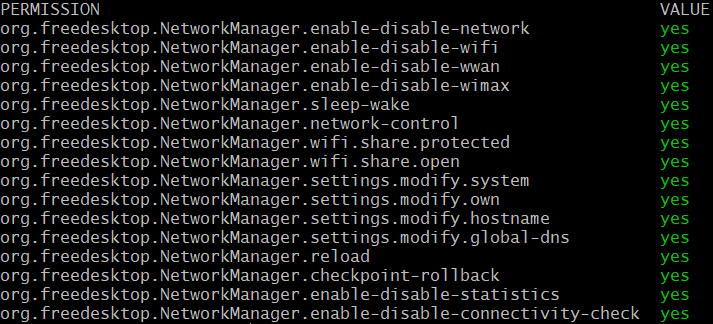
Enable and disable network
1 | nmcli networking on | off | connectivity |
Radio wifi transmission control
1 | nmcli radio wifi | wwan | all |
Show local network connection
1 | nmcli connection show |

Show network device status
1 | nmcli device status |

Show overall network and device information
1 | nmcli device show |
that command will show device, device type, network connection, gateway, route, ip4, ip6, dns
Show wifi connection status
1 | nmcli device wifi list |
![]()
Configure wifi connections for Ubuntu
By default, Ubuntu wifi connection is disabled, so if you want to use wifi, something need to be done to be able to connect to WAN.
Firstly, show your wifi device
1 | nmcli device status |
Secondly, turn on the wifi radio transmission
1 | nmcli radio wifi on |
Thirdly, show all your wifi networks
1 | nmcli device wifi list |
Finally, connect your wifi network by password
1 | nmcli device wifi connect <your wifi network name> password <your password> |
